How to Print Like a Lion
IMPORTANT NOTE: You cannot access WebPrint from an off-campus location. Your device must be connected to the Piedmont network.
1. Log onto WebPrint
-
Open any browser (Edge, Chrome, Firefox, etc.) and go to:
WebPrint.Piedmont.edu
Printing is not supported from a mobile device.
On the Login Page
-
Choose a Login Method:
(Recommended) Click the “Sign in With Microsoft” button to use Single-Sign-On using your Piedmont Email. (
-
Enter your full
@lions.piedmont.eduemail address and password
Once you log in, your home screen will be displayed. On the home screen, the left-side navigation panel contains six links. The links are:
Summary: Lists summary statistics for your account
Transfers: Transfer printing funds to another Piedmont student
Transaction History: View a detailed list of all transactions
Recent Print Jobs: View details of all recent print jobs
Jobs Pending Release: View status of print jobs
Web Print: Upload a document into the WebPrint queue
2. Print a Document
On the “Select a printer” screen:
Each semester, Students receive $25 in printing credit:
B&W = $0.05 per page
Color = $0.25 per page
-
Once you've chosen a printer, click “Print Options and Account Selection”
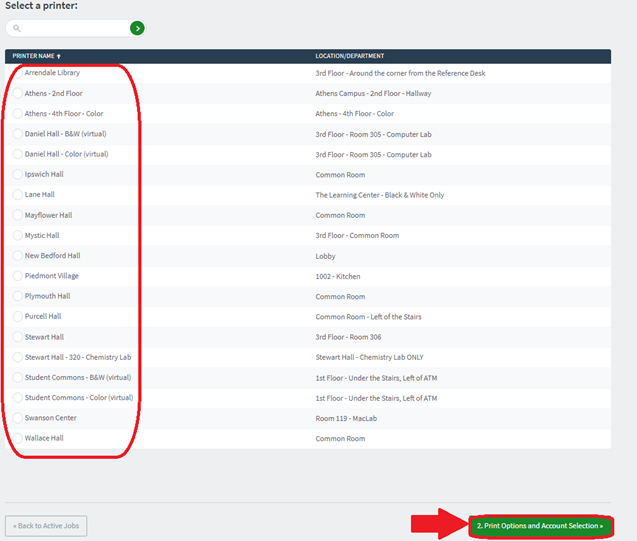
- On the “Options” page
- On the “Upload” page
- On the “Web Print” page
At this point, you will have successfully printed your document. You may now log out of your WebPrint account.

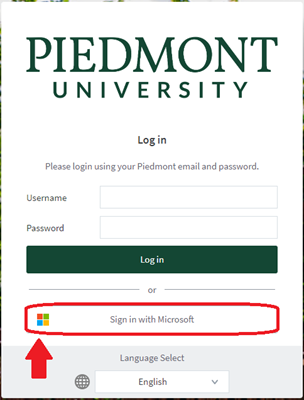
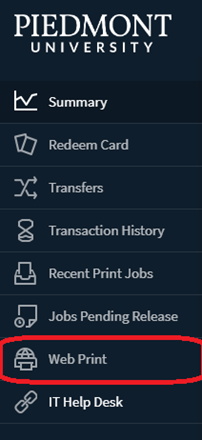
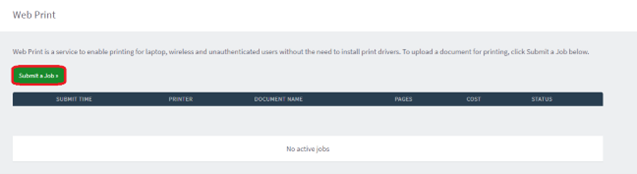
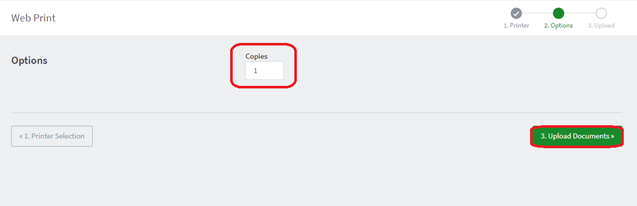
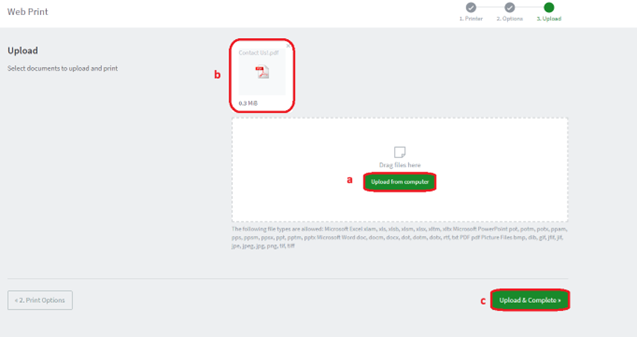
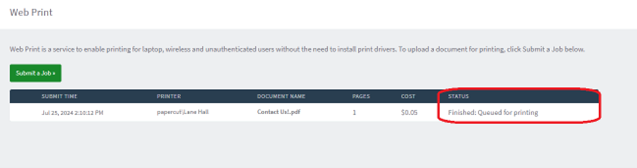
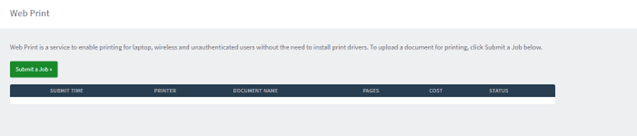
No comments to display
No comments to display