Recommended WiFi Settings
Randomized MAC addresses are a privacy feature designed to prevent device tracking across networks. While this is useful in public or unsecured networks, it creates problems on campus networks like Piedmont University's. Please complete this on your Mac or PC and iPhone or Android before joining the network.
1. Disable MAC Randomization (iOS)
- Open Settings
- Connect to the desired Wi-Fi network, then tap the info i icon next PC-WiFi
- Select Private Wi-Fi Address and select the OFF option.
- Additionally, Limit IP Address Tracking should be OFF.
2. Disable MAC Randomization (Android)
- Open Settings
- Connect to the desired Wi-Fi network, then tap the settings gear icon next to PC-WiFi
- Select the dropdown menu next to Advanced
- Under MAC Address type, ensure Device MAC or Tablet MAC is selected.
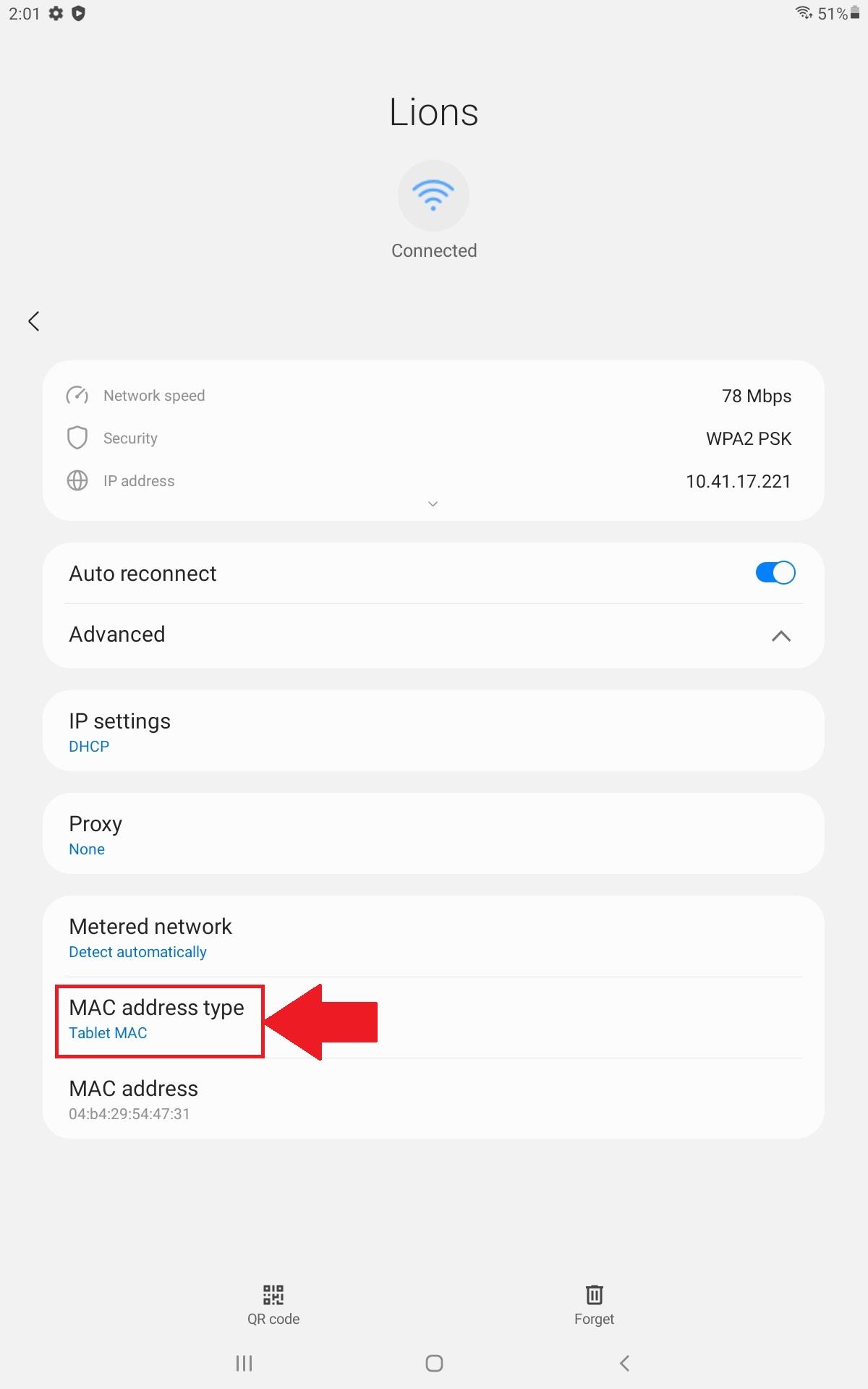
3. Disable Rotating Mac Address (MacOS)
- Open Settings
- Select WiFi
- Connect to the desired Wi-Fi network, then tap the info 'i' icon next to Lions
- Select Private Wi-Fi Address
- Toggle to OFF
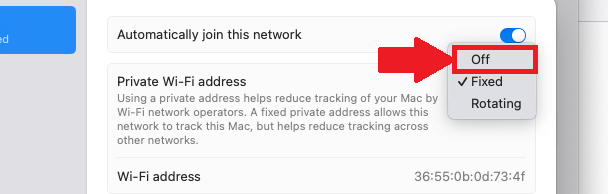
4. Disable Private Wi-Fi Address (Windows)
- Open Settings
- Select Network & Internet
- Select Wi-Fi
- Select Lions
- Ensure the Drop-down next to Random Hardware Addresses is set to OFF
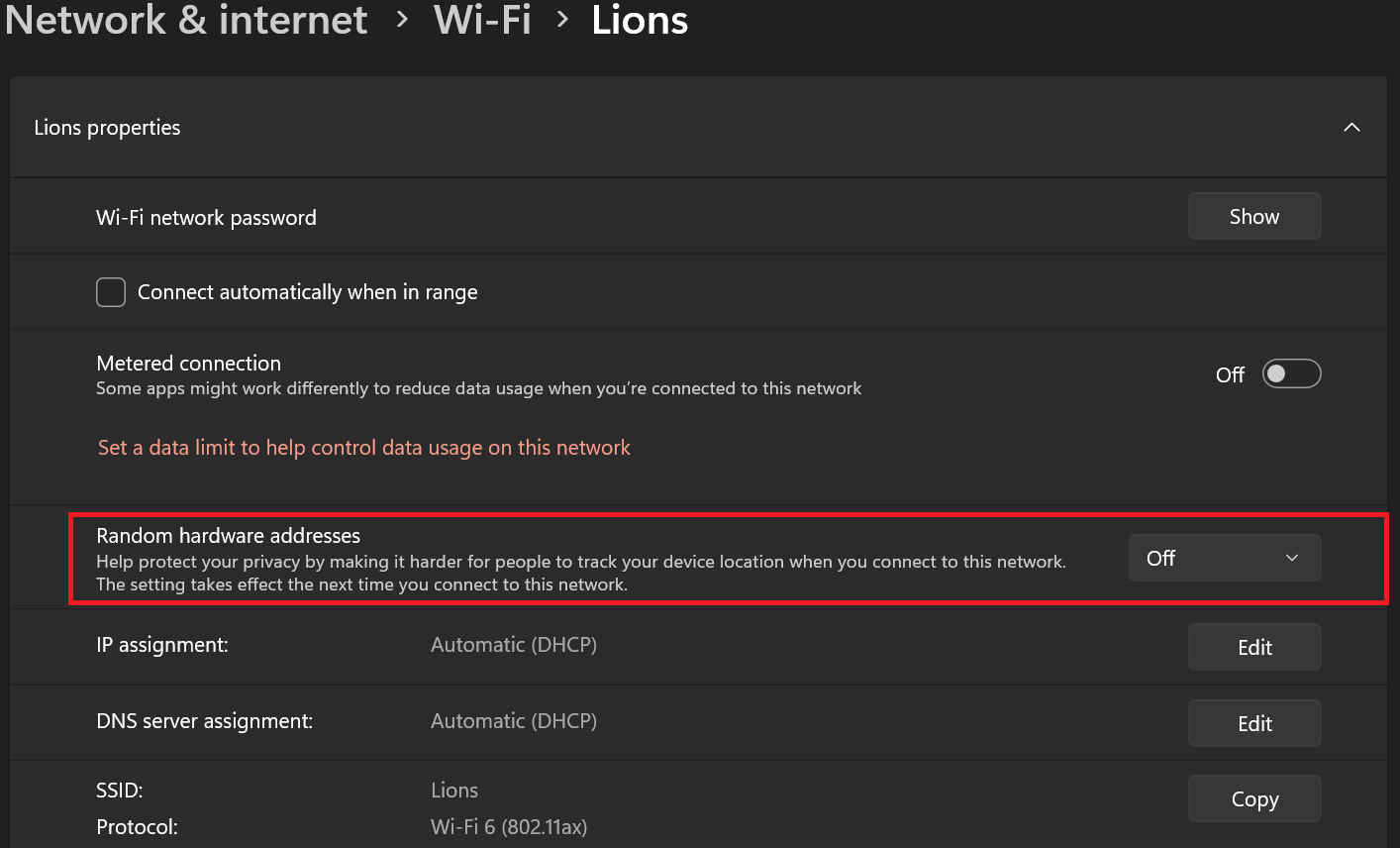

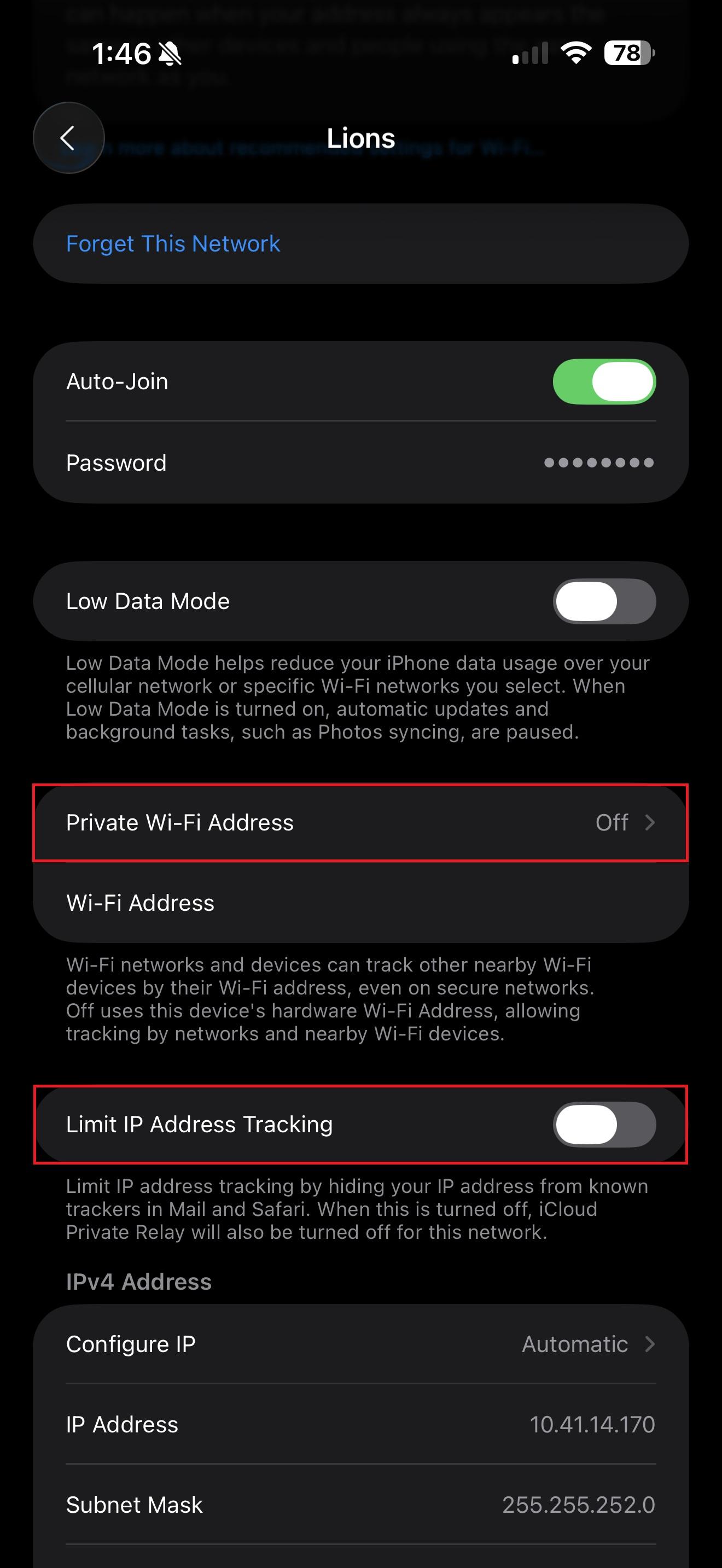
No comments to display
No comments to display