Universal Print (Windows)
1. Install a Printer
- Open Settings or press Win + I
- Select Bluetooth & Devices
- Select Printers and Scanners
- Select Add Device
- Select Search for Devices
- Select Work or School, located next to 'Show Printer and scanners associated with my'
- Select a printer from the list or use the search box to search for a printer
- Once you've located the printer you wish to use, select Add Device
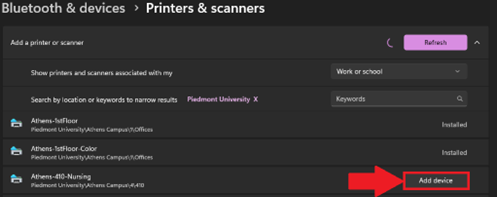
- Your computer will take a moment to install the printer.
2. Printing Documents
- Use CTRL + P to print
- Toggle the drop-down next to Destination
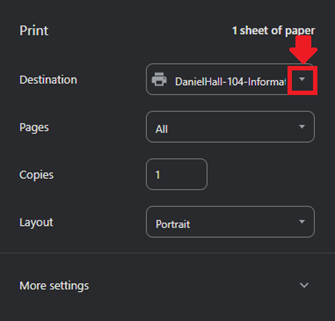
- Select the printer that you added in the previous section.
- A new page will open containing a full list of printers.
- Once you've selected your printer, select Print to send the document to the printer.
3. Troubleshooting
- Missing Work or School option
- Open Windows Settings
- Select Accounts
- Select Access Work or School
- Remove any account that does not contain Piedmont.intr
- For all other issues please submit a helpdesk ticket
💬 Department Contact Info
For any issues or questions regarding printing, please contact IT support.
📞 (706) 778-3000
✉️ Department@piedmont.edu
🔗 https://www.Piedmont.edu

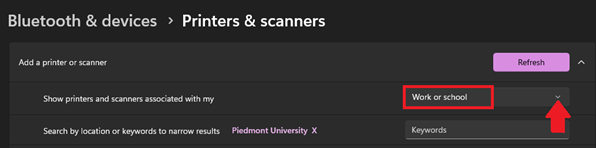
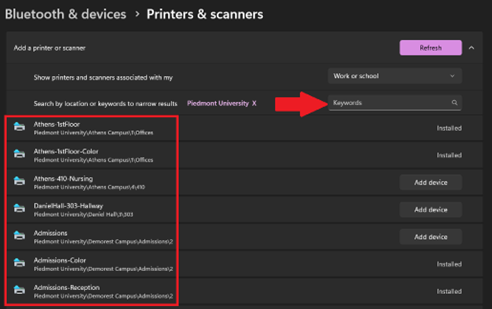
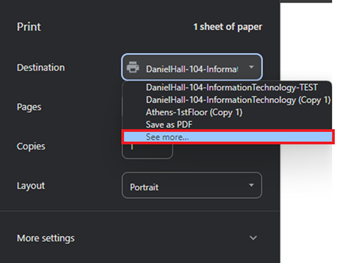

No comments to display
No comments to display