Setting Up MFA
When signing in you may see this message.
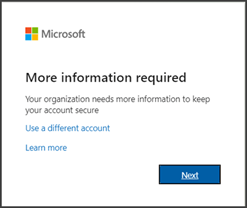
This message indicates that you must reconfigure your Multi-Factor Authentication. Follow through the on-screen prompts until you reach a page with a QR Code
Once you reach this page, please proceed to the next steps on your mobile device.
Delete previous sign-in method
This section is only necessary if you have previously set up Microsoft Authenticator.
- To set up MFA again you must delete the previous account to receive MFA notifications.
- Open Microsoft Authenticator
- Select your
@piedmont.eduor@lions.piedmont.eduaccount
- Select the gear icon in the top right corner

- Select Remove Account

- Press Continue and/or This app only to finish removing the account

Set up Microsoft Authenticator
- Open the Microsoft Authenticator app on your iOS or Android device
- If you do not have Microsoft Authenticator installed, please download it from the iOS App Store or Google Play Store
- Open the app, allow notifications (if prompted)
- Select Add account from the '+' icon in the upper-right
- Then select Work or school account
On your Computer:
- On the Set up your account page, select Next

- The Scan the QR code page appears

- Use your mobile device to scan the provided QR code with the Microsoft Authenticator app
- Select Next on your computer
- A 2 digit number is displayed on the computer
On your Mobile Device:
- A notification is sent to your mobile device prompting for a 2 digit number
- On your mobile device, enter the 2 digit number, show on the computer, in the Microsoft Authenticator app
- Select Done on your computer
- Your security info is now updated to use the Microsoft Authenticator app by default to verify your identity when using two-step verification or password reset.
Our Helpdesk Team is happy to provide assistance with this process! Just give us a call at 706-894-4205!
