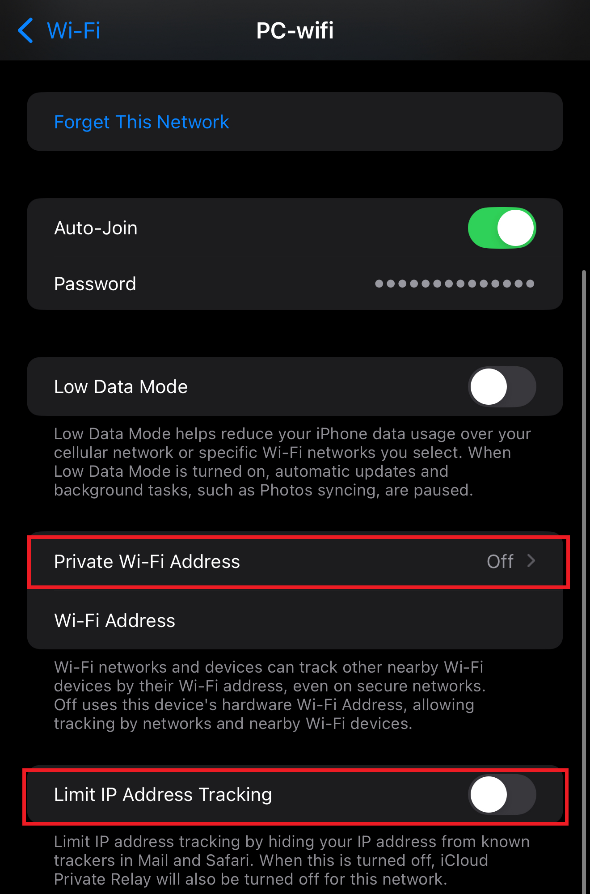Recommended WiFi Settings
Randomized MAC addresses are a privacy feature designed to prevent device tracking across networks. While this is useful in public or unsecured networks, it creates problems on campus networks like Piedmont University's
1. Disable MAC Randomization (iOS)
- Open Settings
- Connect to the desired Wi-Fi network, then tap the info i icon next PC-WiFi
- Select Private Wi-Fi Address and select the OFF option.
- Additionally, Limit IP Address Tracking should be OFF.
2. Disable MAC Randomization (Android)
- Open Settings
- Connect to the desired Wi-Fi network, then tap the settings gear icon next to PC-WiFi
- Select the dropdown menu next to Advanced
- Under MAC Address type, ensure Device MAC or Tablet MAC is selected.
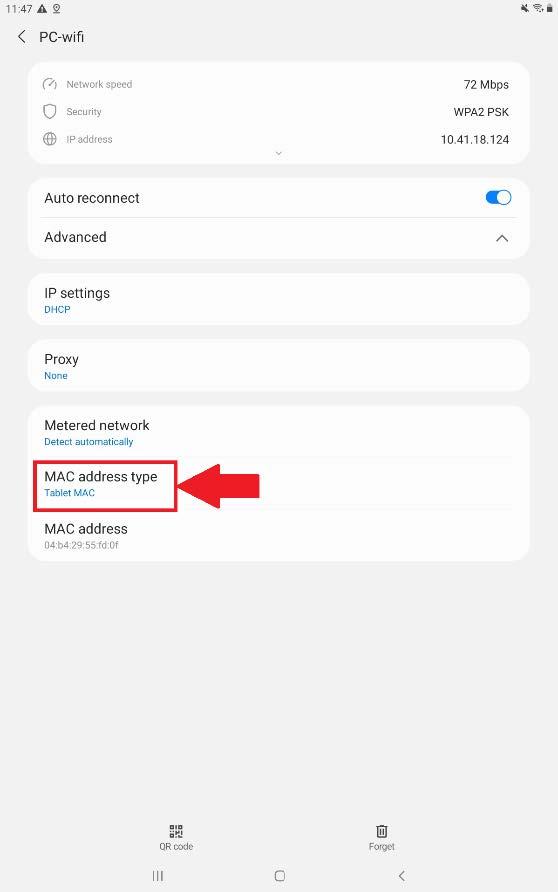
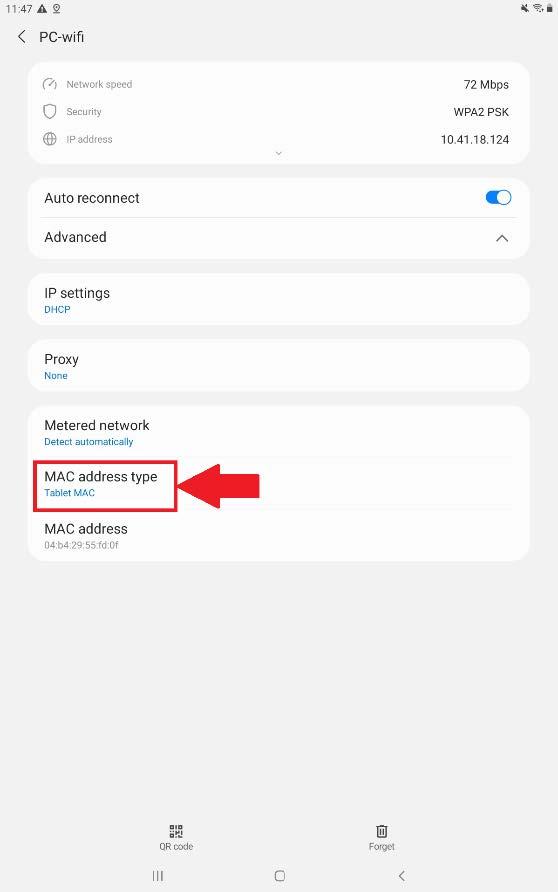
3. Disable Private Wi-Fi Address