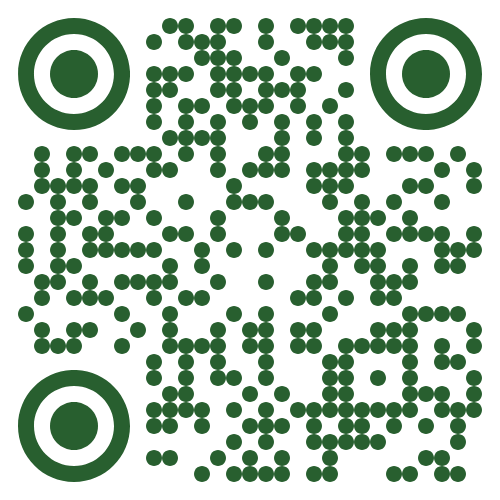Get Connected
Please review the recommended WiFi settings to disable 'MAC Randomization' before completing these steps
How to Disable MAC Randomization
Cellular Connection is required to complete the initial enrollment steps!
1. What Network do I join?
- Lions - This network is designated for personal devices that are owned by Faculty, Staff, or Students
- Lions Guest - This network is designated for campus guests and visitors
- Lions Secure - This network is designated for company-owned devices at Piedmont University
2. Connecting to Lions Guest
How to Connect:
3. Connecting to the Lions Network
If you need WiFi during this process, connect to the Lions Guest network using the instructions above.
Mobile Instructions (iOS/Android)
- Scan the QR Code OR Open a Web browser and visit https://cloudpath.piedmont.edu/
- Review the Terms and Conditions, Check the box next to I agree to the Terms & Conditions, should you agree.
- Select Start
- Login using your @piedmont.edu or @lions.piedmont.edu credentials
- A QR Code will be displayed, long press the QR code and scroll to select Join Network
- You may also use the Personal WiFi Password as the Network password in the Network Settings section of your device.
- Your phone will now be connect to Lions
Whenever you connect, a copy of your WiFi password will be sent to your Piedmont or LIONS email address
Laptop Instructions (PC/MacOS)
- Open a Web browser and visit https://cloudpath.piedmont.edu/ (you may do this from your phone/tablet as well)
- Review the Terms and Conditions, Check the box next to I agree to the Terms & Conditions, should you agree.
- Select Start
- Login using your @piedmont.edu or @lions.piedmont.edu credentials
- Underneath the QR code that is displayed, you will be provided a Personal WiFi Password
- Open the Network Settings on your Mac or PC device; Select the Lions network, and enter your Personal WiFi Password
- Press Connect/Join, you will now be connected to Lions
Whenever you connect, a copy of your WiFi password will be sent to your Piedmont or LIONS email address
Console Instructions (Xbox/Playstation/Switch)
- Open the Network Settings on your console
- Complete the steps above to obtain your Personal WiFi Password
- Enter your Personal WiFi Password as the network password.
- You will now be connected to Lions on your console.
4. Lions Secure Network
How to Connect:
- Your Piedmont issued device will automatically be connected to Lions Secure. Should your device not connect, please contact the IT Department.
💬 **Support Contact Info** For any issues or questions regarding Network Connectivity, please contact IT support by submitting a ticket through our helpdesk system. 📞 (706) 894-4205