Report Phishing Emails
I think I've received a Phishing email! What should I do!?"
-
Do not click on links or open attachments
-
Avoid interacting with any content in the email
-
-
Verify the Sender
-
Contact the organization directly using official contact details that are not provided in the email.
-
-
Report the Email
-
Use the Report Phishing button in Outlook to Report phishing emails to the IT Department.
-
-
Delete the Email
-
Remove the phishing email from your inbox and trash folders after reporting it to IT.
-
Report Phishing (Outlook Classic)
You must report a Phishing email using a PC or Mac
Report Phishing (Outlook New)
These instructions also work for the Outlook Web Application (OWA)
💬 Department Contact Info
For any issues or questions regarding phishing emails, please contact Helpdesk support:
📞 (706) 778-3000
✉️ Department@piedmont.edu
🔗 https://ellucian.service-now.com

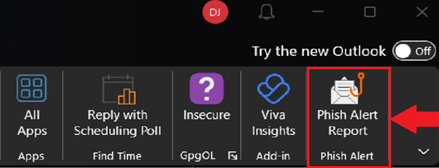
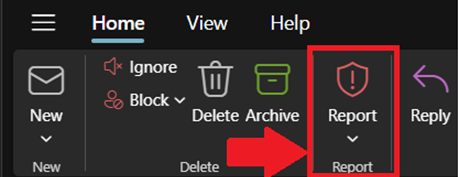
No comments to display
No comments to display