Office365 (Windows 11)
- In a web browser of your choice, visit
www.office.com - Select Sign in
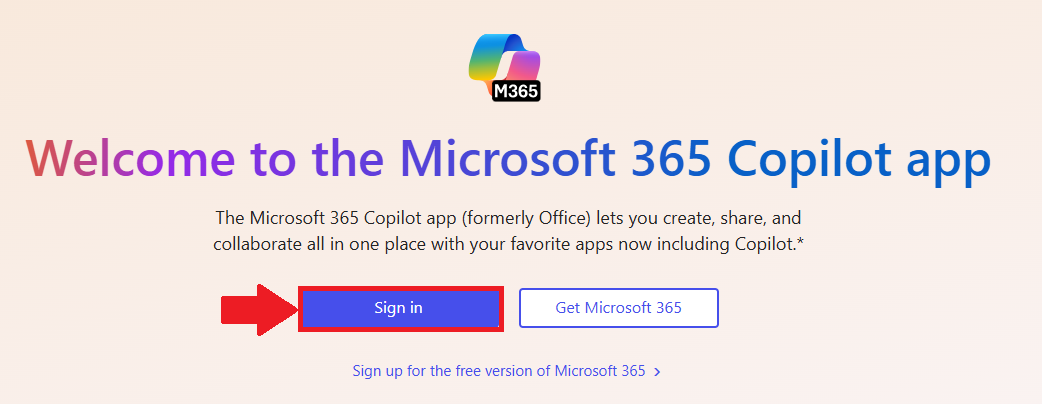
- Login with your
@lions.piedmont.eduemail - Select Apps from the column on the left of the screen
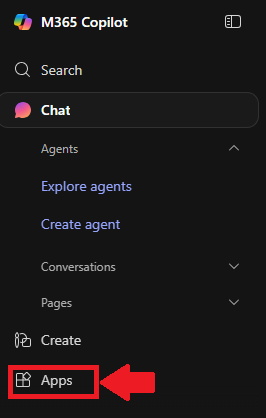
- In the top-right corner, select Install Apps
- Select Microsoft 365 Apps

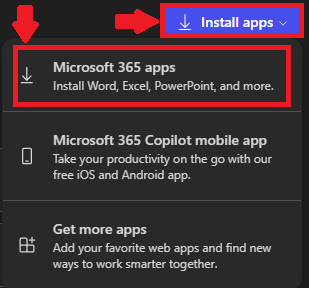
- A new tab will open, select Install Office

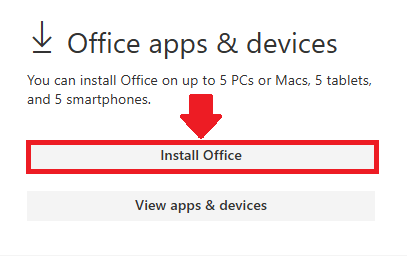
- Your computer will now download OfficeSetup.exe
- Launch the file from your Downloads folder and select Yes to any prompts that appear

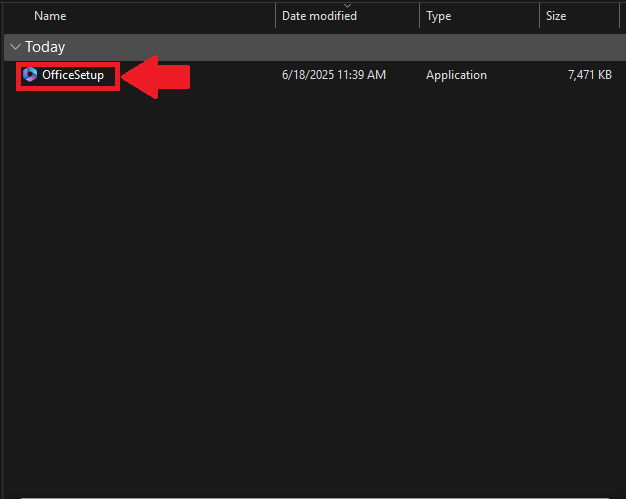
- Office 365 will now install
