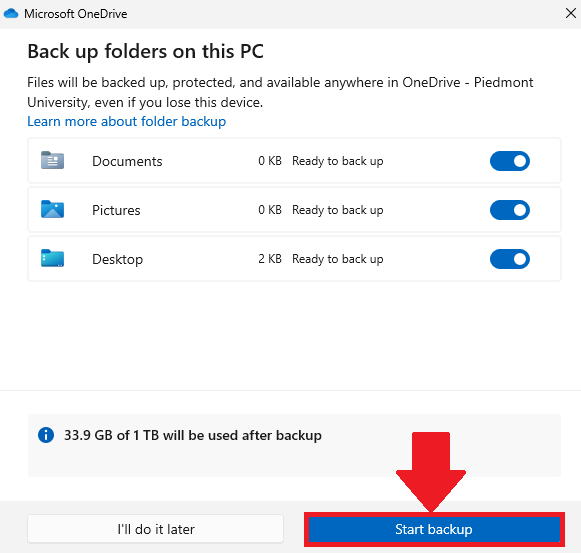Computer Lab Instructions
1. Logging in - Guest Account
Any files or changes made to this computer will be deleted at logoff. Please make sure you are logged in and saving your files to OneDrive.
- When using the Lab computers at Piedmont University, you will need to login using the Guest account.
2. Accessing your Files - OneDrive
You must login to OneDrive to save your files
Windows Instructions
- Open OneDrive from the Shortcuts toolbar, located in the bottom right corner, next to the date & time.
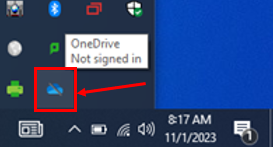
- Select Sign in
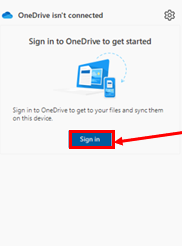
- Enter your full Lions email address and select Sign in
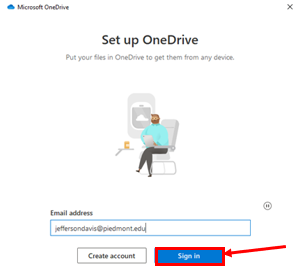
- Follow through the on-screen prompts to finish signing in , Select Start Backup to complete the process
MacOS Instructions
- Open OneDrive from the menu bar, located at the top of the screen

- Select Sign in
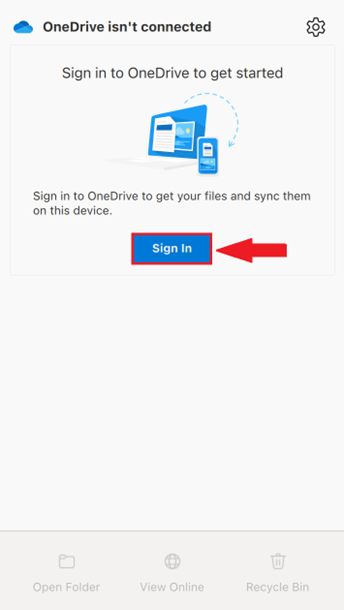
- Enter your full Lions email address and select Sign in
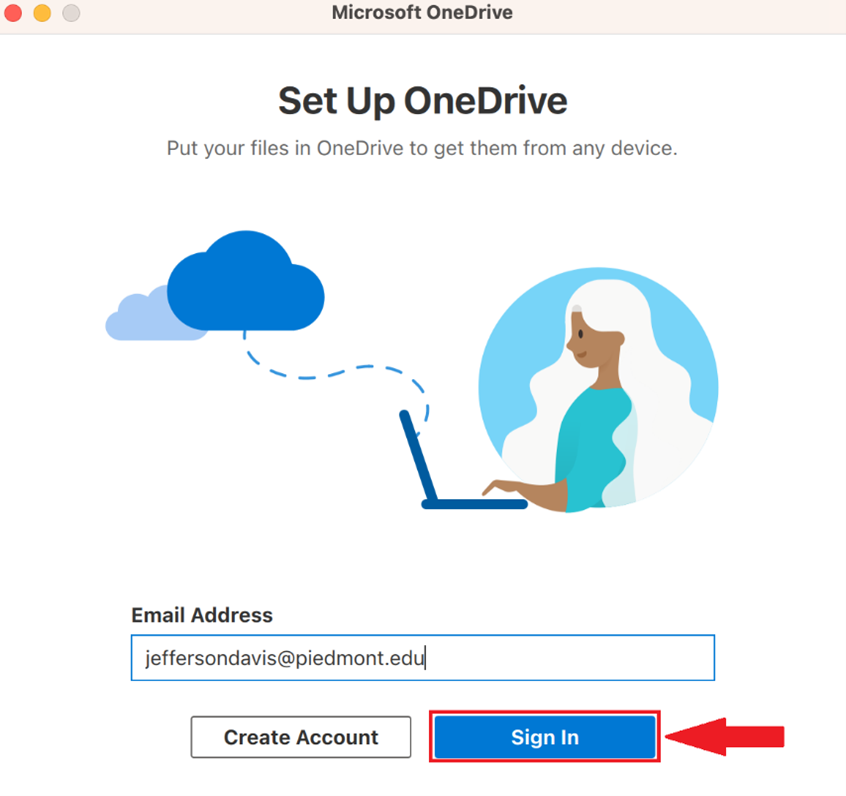
- Follow through the on-screen prompts to finish signing in , Select Start Backup to complete the process
This ensures that you can access your files and that any files created on the lab computer will be saved.
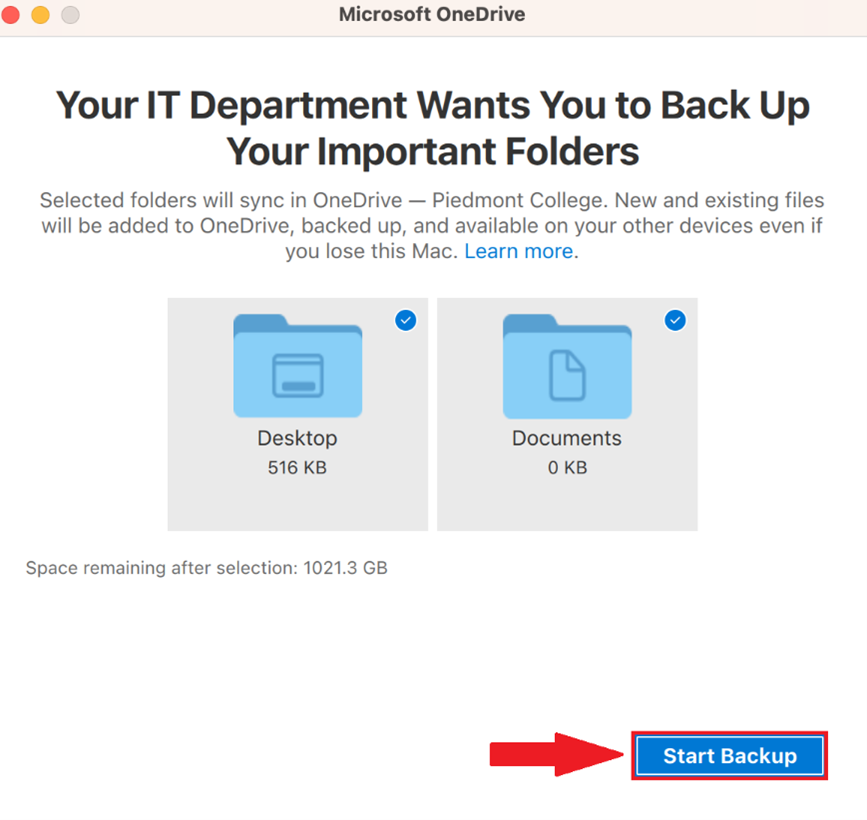
3. Adobe Applications
💬 **Department Contact Info**For any issues or questions regarding the Lab computers, please IT support 📞 (706) 778-3000 ✉️ Department@piedmont.edu 🔗 `https://www.Piedmont.edu`